K-2 Grades Digital Citizenship (DC.2)

Know the Michigan Cyber Safety Initiative’s three rules (Keep Safe, Keep Away, Keep Telling)

I know the 3 rules for Cyber Safety
Internet Safety Rules
Remember 3 things:
1. Keep Safe
2. Keep Away
3. Keep Telling
Watch Faux Paw in the video below. Can you figure out what Faux Paw should have done to Keep Safe?
Remember 3 things:
1. Keep Safe
2. Keep Away
3. Keep Telling
Watch Faux Paw in the video below. Can you figure out what Faux Paw should have done to Keep Safe?
Keep Safe
The Faux Paw video decribes the Internet as "a big city. Some of it is safe and helpful and other places are bad and dangerous. Sometimes it's hard to tell the difference. Never agree to meet with anyone you have connected with online. Never give your name, addess or phone number to anyone you meet online. Keep safe your personal information".
Never give to anyone online your:
1. Full Name
2. Address
3. Phone Number
4. Name of School
5. Picture of Yourself (unless OK by parent or teacher)
6. Password
7. How old you are (age)
Keep Away
The Faux Paw video says to "keep away from internet strangers, no matter what they tell you because you have no way of knowing who they really are".
Keep Telling
The Faux Paw video says to "always tell your parents, teachers or a trusted adult if something makes you feel uncomfortable on the internet".
The Faux Paw video decribes the Internet as "a big city. Some of it is safe and helpful and other places are bad and dangerous. Sometimes it's hard to tell the difference. Never agree to meet with anyone you have connected with online. Never give your name, addess or phone number to anyone you meet online. Keep safe your personal information".
Never give to anyone online your:
1. Full Name
2. Address
3. Phone Number
4. Name of School
5. Picture of Yourself (unless OK by parent or teacher)
6. Password
7. How old you are (age)
Keep Away
The Faux Paw video says to "keep away from internet strangers, no matter what they tell you because you have no way of knowing who they really are".
Keep Telling
The Faux Paw video says to "always tell your parents, teachers or a trusted adult if something makes you feel uncomfortable on the internet".
BrainPOP Jr.
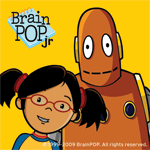
Watch this BrainPOP Jr. video with Annie and Moby about Internet Safety. When you are done with the video and reading the notes below, add slides to your Story Jumper project to show what you know about the internet safety. Make sure Mr. Thelen has entered the secret Story Jumper Password before you can start.
Internet Safety Notes from BrainPop Jr.
Internet Strangers

Annie from BrainPOP Jr. says: "If a stranger contacts you online or someone online makes you feel uncomfortable, tell a trusted grown up like your parents or a teacher. They can keep the stranger from bugging you by blocking their emails and instant messages."
Pretenders

"Sometimes you might get messages from people who pretend to know you or tell you that you have won a big prize. If you don't know the sender, don't even open the message."
Personal Info - Don't Share

How can you be safe on the internet? Well, you are always careful around strangers on the street, and you should do the same with strangers on the internet. Never share your personal information before asking your parents. Your name, address, phone number and birthdate are all pieces of personal information. Do not share where you go to school or pictures of yourself."
Safe Websites

"Visit only websites that are safe for kids." The Howell Public Schools Technology Department is pretty good at blocking sites that are not safe for kids, but, as Annie says "If you accidentally get to a site, at school or home, that makes you feel uncomfortable, tell a grown up so they can block it."
Virus

"How can you keep your computer safe on the internet? Don't download anything without asking a grown up. If you download something from an unsafe website, or open an unsafe email, your computer can get a virus. A virus keeps your computer from working well and the virus can accidentally spread to other computers."
Passwords

"Strong passwords that are long and combine letters and numbers will keep your computer safe too. Some people can figure out and steal passwords, so it is important to choose passwords that are hard to guess. Your password should never be your own name. Don't share your passwords with anyone either; not even your best friend."
