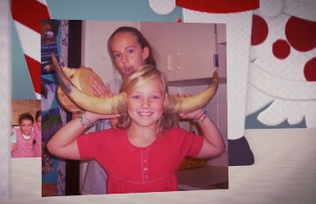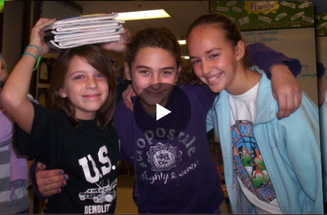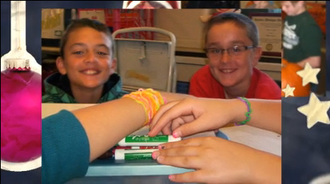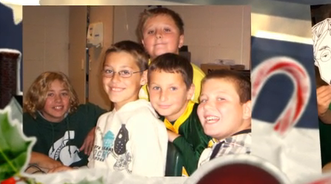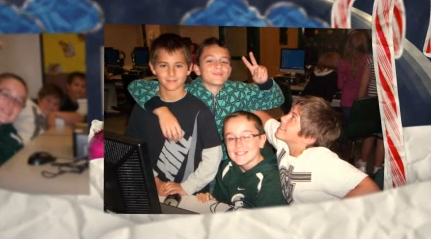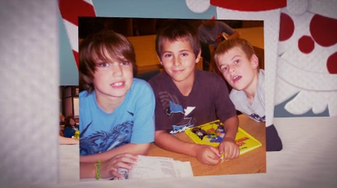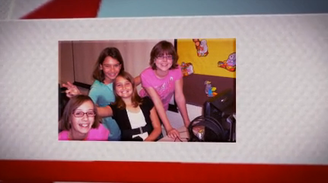Creativity (CI.2)

3-5.CI.2. use a variety of technology tools and applications to demonstrate his/her creativity by creating or modifying works of art, music, movies, or presentations
I Can

I can use technology tools to show my creativity.
I can modify photos and movies.
I can create presentations.
I can create and modify music.
I can modify photos and movies.
I can create presentations.
I can create and modify music.
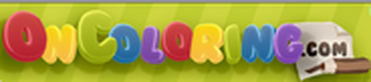
Animoto Presentations Intro

Animoto is a technology tool that will help you show your creativity by constructing a presentation with a musical background.
In your row, discuss the following questions as you watch the samples below:
1. Are the photos of students? With friends?
2. Do you like the music that was chosen?
3. Do you like the design of the presentation?
4. Which presentation is the most creative?
5. What are your plans to show your creativity using Animoto?
If your video does not load fast enough, and the video has loaded on another computer in your row, simply share the computer that has the video loaded.
Feel free to browse from home too. Remember our email address for this is [email protected]. Please do NOT give our secret password away ; )
In your row, discuss the following questions as you watch the samples below:
1. Are the photos of students? With friends?
2. Do you like the music that was chosen?
3. Do you like the design of the presentation?
4. Which presentation is the most creative?
5. What are your plans to show your creativity using Animoto?
If your video does not load fast enough, and the video has loaded on another computer in your row, simply share the computer that has the video loaded.
Feel free to browse from home too. Remember our email address for this is [email protected]. Please do NOT give our secret password away ; )
Animoto Creation

What are your plans to show your creativity using Animoto? Do your BEST and maybe next year's 5th graders will choose your video!
1. Sign in to Animoto using the Voyager email address,
[email protected].
2. Create a Christmas video to send to your parents.
If your family does not celebrate Christmas, use one of the other video styles.
3. Make a 30 second FREE video (Do NOT purchase).
About how many images do you think a 30 second video uses?
4. Upload some pictures of you from the S drive, but stay of quarter 2. (not cropped yet)
5. Use the open button for folders. Do NOT double click the folders; just 1 click please.
6. Change music to Holiday. Listen to some songs, then add the song you want.
7. Add text to personalize your video.
8. You can slide the images in any order you want.
9. Press the Produce Video button when ready. This might take up to 5 minutes.
10. Put your first name in the title followed by the word Christmas.
If your family does not celebrate Christmas, use the word Holiday instead.
11. When you press My Videos, double check to make sure your project was renamed.
If it still says "Untitled", use the rename option in the Edit Project drop down menu.
12. Play your video. Need to make edits? Choose My Videos at the top, then Edit Project.
13. Share the video and email the first time to your Mom and/or Dad.
Make sure to uncheck the box that says "Email me when my recipients view this video"
1. Sign in to Animoto using the Voyager email address,
[email protected].
2. Create a Christmas video to send to your parents.
If your family does not celebrate Christmas, use one of the other video styles.
3. Make a 30 second FREE video (Do NOT purchase).
About how many images do you think a 30 second video uses?
4. Upload some pictures of you from the S drive, but stay of quarter 2. (not cropped yet)
5. Use the open button for folders. Do NOT double click the folders; just 1 click please.
6. Change music to Holiday. Listen to some songs, then add the song you want.
7. Add text to personalize your video.
8. You can slide the images in any order you want.
9. Press the Produce Video button when ready. This might take up to 5 minutes.
10. Put your first name in the title followed by the word Christmas.
If your family does not celebrate Christmas, use the word Holiday instead.
11. When you press My Videos, double check to make sure your project was renamed.
If it still says "Untitled", use the rename option in the Edit Project drop down menu.
12. Play your video. Need to make edits? Choose My Videos at the top, then Edit Project.
13. Share the video and email the first time to your Mom and/or Dad.
Make sure to uncheck the box that says "Email me when my recipients view this video"
Animoto Music, Personalize and Email

Uploading photos took a whole lesson last time we met. Now let's continue with adding music, personalizing your video and emailing your final production to your Mom and/or Dad!