K-2 Grades Digital Citizenship (DC.4)

know to inform a trusted adult if they receive or view an online communication which makes them feel uncomfortable, or if someone whom they don’t know is trying to communicate with them or asking for personal information
I Can

I can tell a trusted adult if I see something on my computer that makes me feel uncomfortable.
I can tell a trusted adult if someone I don't know is trying to talk to me on the internet.
I can tell a trusted adult if someone I don't know is asking me for personal information.
I can tell a trusted adult if someone I don't know is trying to talk to me on the internet.
I can tell a trusted adult if someone I don't know is asking me for personal information.
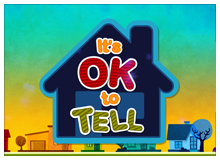
Clicky, Nettie, and Webster race to stop Look-At-Dis Louie from spreading bad pictures online.
Stops for student group discussions at:
1:38 Why does the bunny look the way he does?
2:12 Why do you think the kid who sees the bad picture doesn't want to tell his mom?
3:06 Why won't Webster tell even his friend about the bad picture?
4:39 Why do you think Webster's color came back?
7:07 Why does telling a trusted adult help when you see something on the internet that is bad?
Stops for student group discussions at:
1:38 Why does the bunny look the way he does?
2:12 Why do you think the kid who sees the bad picture doesn't want to tell his mom?
3:06 Why won't Webster tell even his friend about the bad picture?
4:39 Why do you think Webster's color came back?
7:07 Why does telling a trusted adult help when you see something on the internet that is bad?
Cyber Bullies
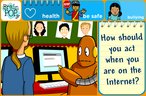
Internet Safety Notes from BrainPop Jr.
Internet Strangers

Annie from BrainPOP Jr. says: "If a stranger contacts you online or someone online makes you feel uncomfortable, tell a trusted grown up like your parents or a teacher. They can keep the stranger from bugging you by blocking their emails and instant messages."
Pretenders
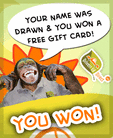
"Sometimes you might get messages from people who pretend to know you or tell you that you have won a big prize. If you don't know the sender, don't even open the message."
Personal Info - Don't Share

How can you be safe on the internet? Well, you are always careful around strangers on the street, and you should do the same with strangers on the internet. Never share your personal information before asking your parents. Your name, address, phone number and birthdate are all pieces of personal information. Do not share where you go to school or pictures of yourself."
Safe Websites

"Visit only websites that are safe for kids." The Howell Public Schools Technology Department is pretty good at blocking sites that are not safe for kids, but, as Annie says "If you accidentally get to a site, at school or home, that makes you feel uncomfortable, tell a grown up so they can block it."
Virus

"How can you keep your computer safe on the internet? Don't download anything without asking a grown up. If you download something from an unsafe website, or open an unsafe email, your computer can get a virus. A virus keeps your computer from working well and the virus can accidentally spread to other computers."
Passwords

"Strong passwords that are long and combine letters and numbers will keep your computer safe too. Some people can figure out and steal passwords, so it is important to choose passwords that are hard to guess. Your password should never be your own name. Don't share your passwords with anyone either; not even your best friend."
