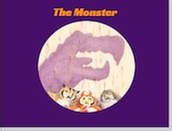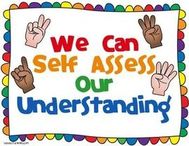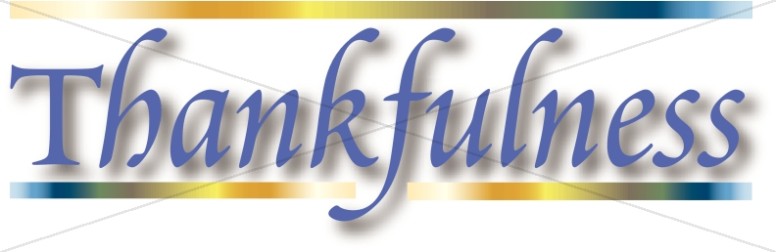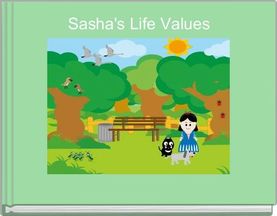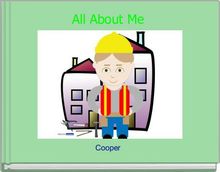2-6d Creative Communicator
Students present creations that customize a message.
Customize: Use pictures and your words to say what you want to say.
Customize: Use pictures and your words to say what you want to say.
Check with your learning partners to see if they need help.
1. Help give meaning to the task in a way that makes sense to your learning partners
2. Get ideas from others on creating a customized message.
You will be successful if....
1. You seek understanding from others for creating a customized message in the best way possible.
"Be a friend to yourself; do all you can to be wise. Try hard to understand, and you will be rewarded."
2. You can describe the meaning of creating a customized message to someone who needs help from you.
"Like clouds and wind that bring no rain, is a person who brags of gifts they never give."
"Who is wise and understanding among you? Show by your good life that your works are done with gentleness born of wisdom."
To earn Kid's Choice,
1. Rephrase the learning target in your own words to a learning partner.
2. Explain to a learning partner why today's learning target is important.
1. Help give meaning to the task in a way that makes sense to your learning partners
2. Get ideas from others on creating a customized message.
You will be successful if....
1. You seek understanding from others for creating a customized message in the best way possible.
"Be a friend to yourself; do all you can to be wise. Try hard to understand, and you will be rewarded."
2. You can describe the meaning of creating a customized message to someone who needs help from you.
"Like clouds and wind that bring no rain, is a person who brags of gifts they never give."
"Who is wise and understanding among you? Show by your good life that your works are done with gentleness born of wisdom."
To earn Kid's Choice,
1. Rephrase the learning target in your own words to a learning partner.
2. Explain to a learning partner why today's learning target is important.
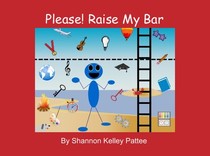
Let's look at some examples of customized messages.
1. Together we will read "Please! Raise My Bar"
2. Now let's find a reading partner and take turns reading pages from the customized message about Thankfulness.
3. Now do the same with Sasha's Life Values.
1. Together we will read "Please! Raise My Bar"
2. Now let's find a reading partner and take turns reading pages from the customized message about Thankfulness.
3. Now do the same with Sasha's Life Values.

1. Watch the Tutorial on Story Jumper together.
2. Pause at 0:56 to practice text box, font, size, color.
3. Pause at 2:06 to practice props and grouping parts.
4. Photos can be searched without subscription, but not inserted into project.
5. Pause at 3:30 to practice scenes and change order of pages.
6. Pause at 4:22 to practice the front cover.
7. Finish the rest of the video.
Tell a Story in 7 Steps
Story Starter WorkSheet
Common Sense Graphite Review
2. Pause at 0:56 to practice text box, font, size, color.
3. Pause at 2:06 to practice props and grouping parts.
4. Photos can be searched without subscription, but not inserted into project.
5. Pause at 3:30 to practice scenes and change order of pages.
6. Pause at 4:22 to practice the front cover.
7. Finish the rest of the video.
Tell a Story in 7 Steps
Story Starter WorkSheet
Common Sense Graphite Review
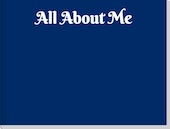
Students username is same as google. They will be asked on first login to change password. Have students change password to simplify. Teacher has option to reset password if student accidentally misspells. Several sessions for them to show at Parent/Teacher conferences.
1. Login as teacher and start the timer before students login.
2. Choose to create a book, then choose "All About Me"
3. Demo a couple of pages, filling in text box, back space, shift key and the undo button for mistakes. Display acer keyboard.
4. Save building a person on the cover for later.
1. Login as teacher and start the timer before students login.
2. Choose to create a book, then choose "All About Me"
3. Demo a couple of pages, filling in text box, back space, shift key and the undo button for mistakes. Display acer keyboard.
4. Save building a person on the cover for later.
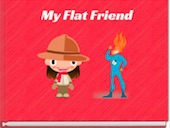
Create a customized message and see the world with your flat friend!